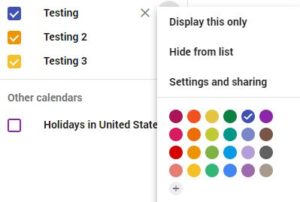When creating a calendar in Simple Calendar, If you intend to display events from a Google calendar, you need to enter the corresponding Google calendar ID. This is a unique identifier of a calendar you own or have subscribed to in the Google Calendar application.
Mind that you need to make sure first you are adding a calendar that is set to public. If you are unsure, please follow these instructions first to set a Google calendar public before adding it to Simple Calendar.
1 Open your Google Calendar app page using your Google account.
2 Navigate to your subscribed/available Google calendars list (usually bottom left side).
3 To get to your calendar settings, hover over the calendar you wish to work on and click the three vertical dots that appear to the right – this will bring up a dropdown menu, click Settings and sharing.
4 A new page will open. Find the Calendar ID at the bottom under the Integrate Calendar section and paste it in the corresponding field in the Calendar Settings where you have installed Simple Calendar. Double check you have pasted the right text string and make sure there are no extra spaces.