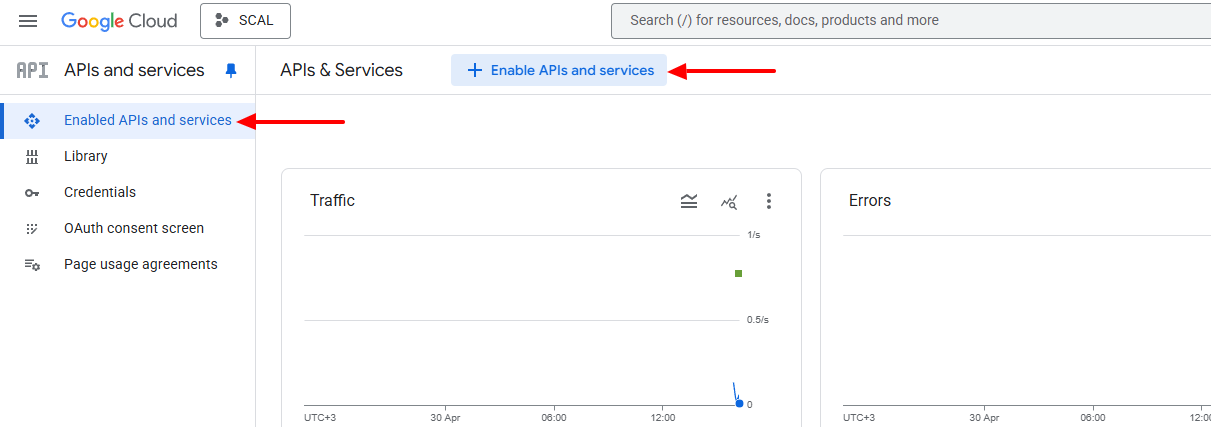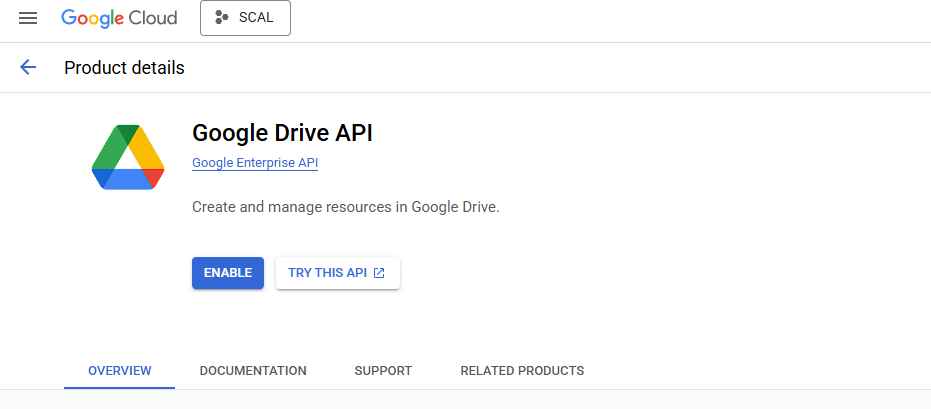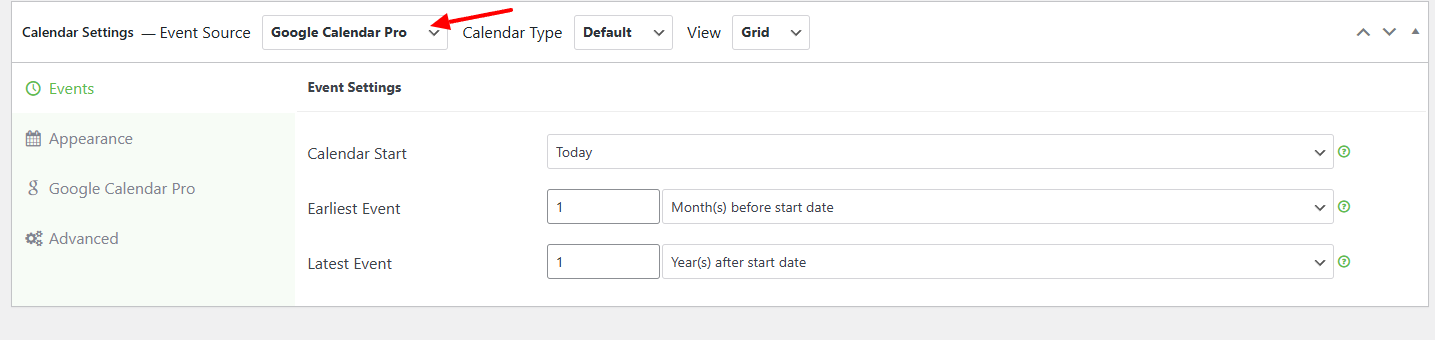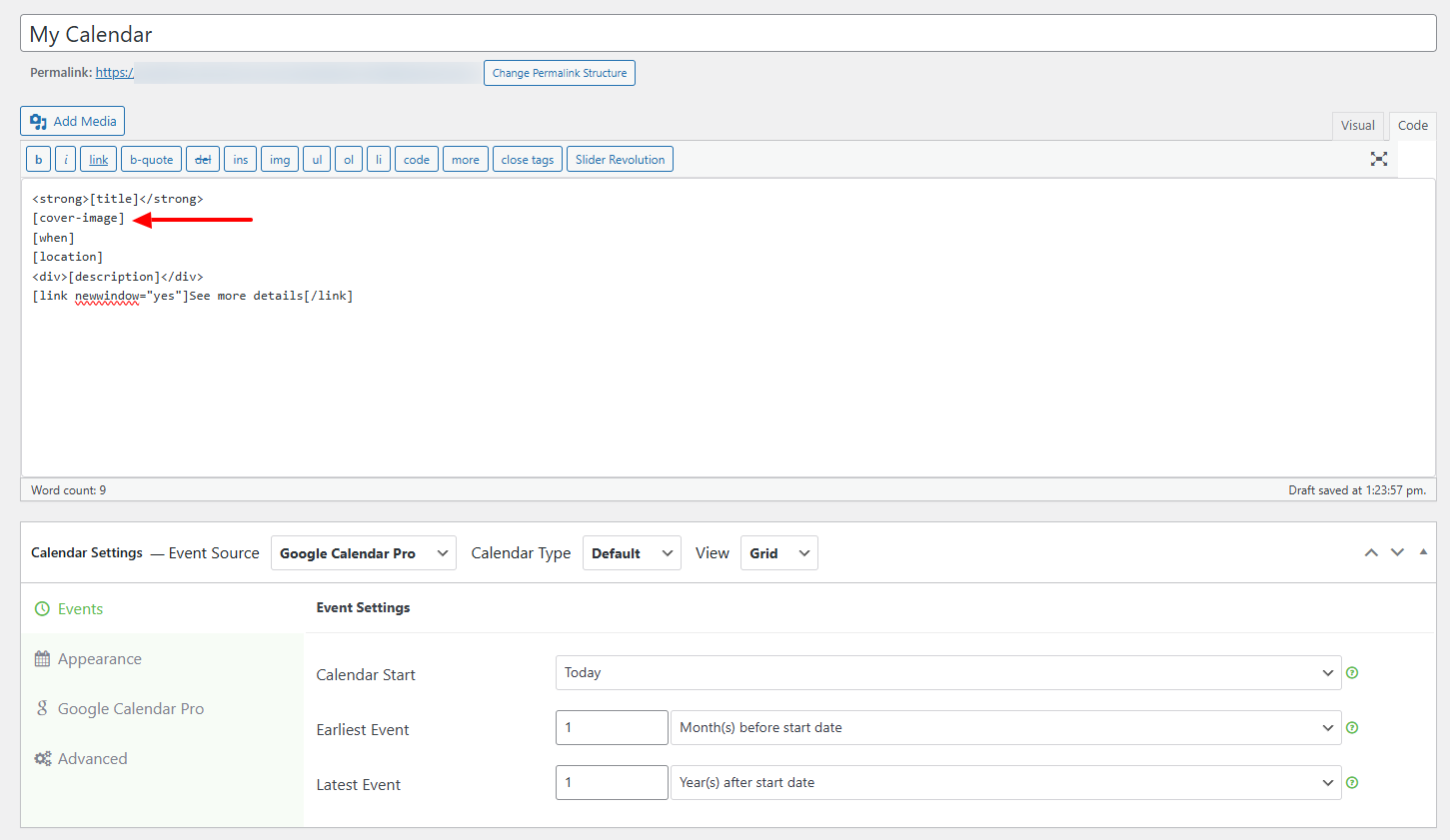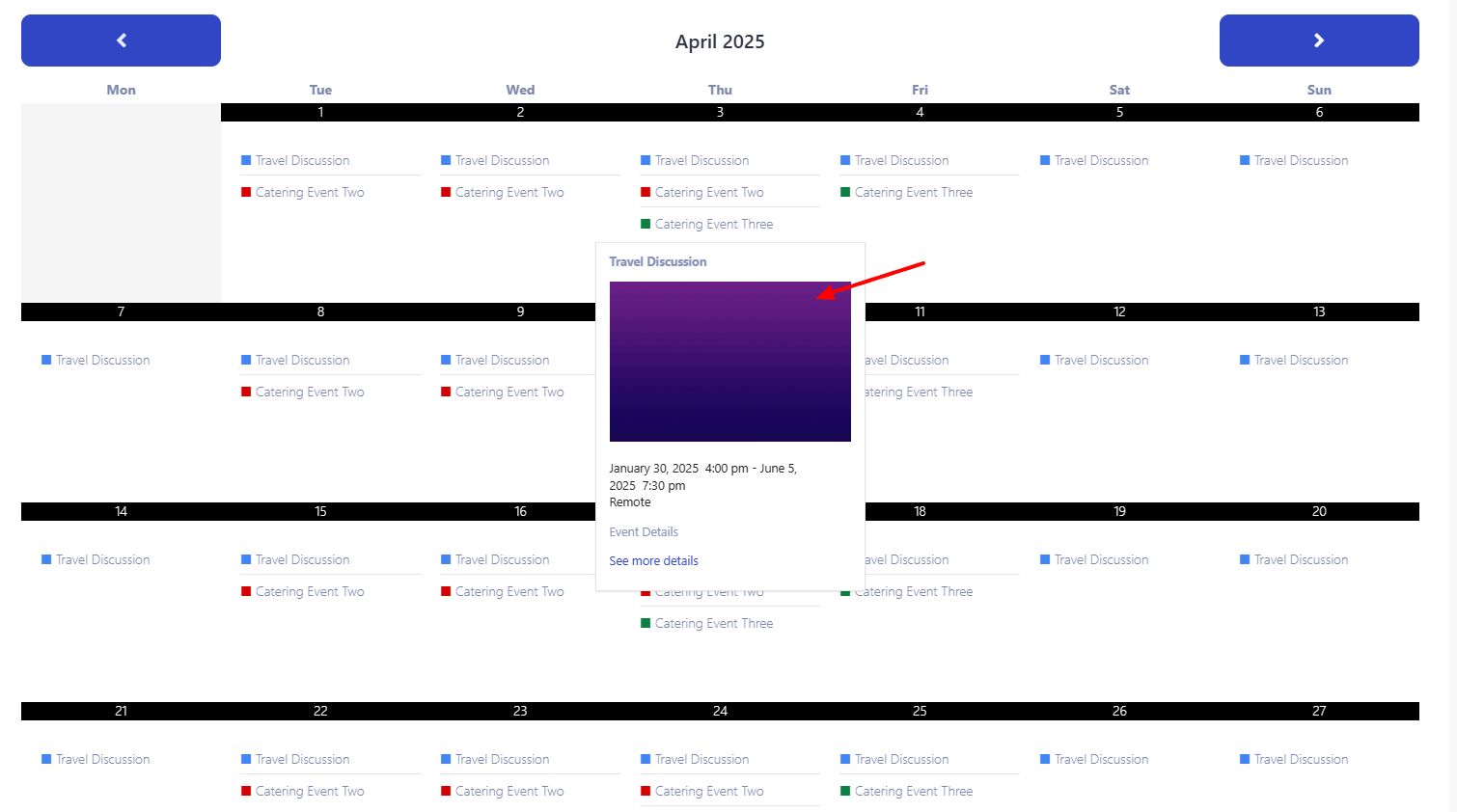Rendering of Images set as attachments in Google Calendar Events is now possible within your site calendar. Site users can now click or hover over an Event title and view the first set image attachment within the event.
There are specific requirements to have this feature in place:
1. You need to use the Simple Calendar Google Calendar Pro addon. This feature is not present within the free version of Simple Calendar.
2. The Simple Calendar authentication needs to be “Authentication With Google”.
It is important to note that this functionality will not work if you carry out the authentication “Auth Via Simple Calendar”. We do, however, intend to include the functionality in the future.
How To Enable the Image Preview Functionality
1. Ensure that you first carry out “Authentication With Google”. Here is a guide on how to go about this.
2. Head over to the Enable APIs and Services section within your Project in Google Cloud Console and click on the Enable APIs and Services link
3. On the next screen, search for the Google Drive API and enable it
4. Set up your calendar within your WordPress site and ensure that your Event Source is set as “Google Calendar Pro”
5. Within the calendar, add the following Shortcode
[cover-image]
Below is an example of this:
6. Publish your calendar.
Once this is done, you should be in a position to see the first image that you have set as an attachment within your events, rendered upon clicking or hovering over the event titles. It is important to note that the Shortcode will display only the first image as cover, and the rest of the attachment images in an event will still be displayed as attachments.
Below is a sample view of the image attachment within the event “Travel Discussion”.