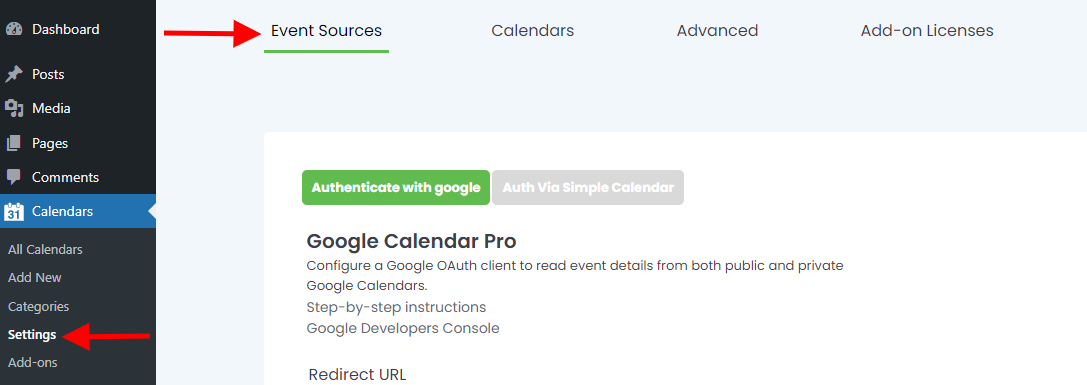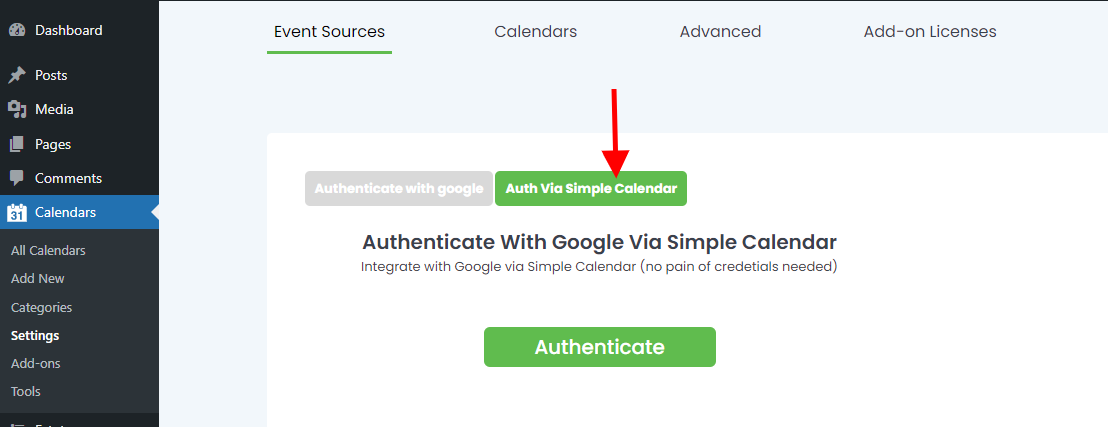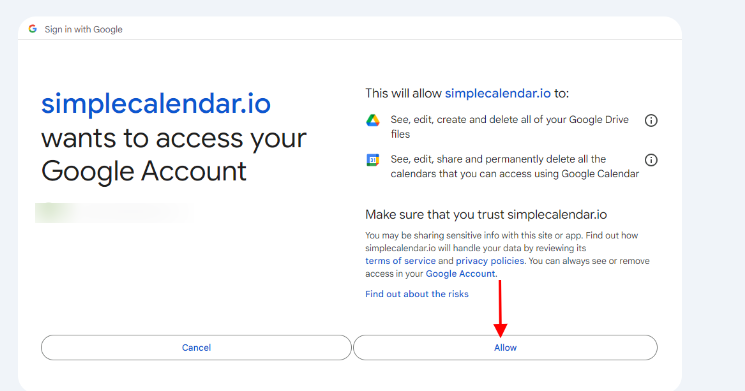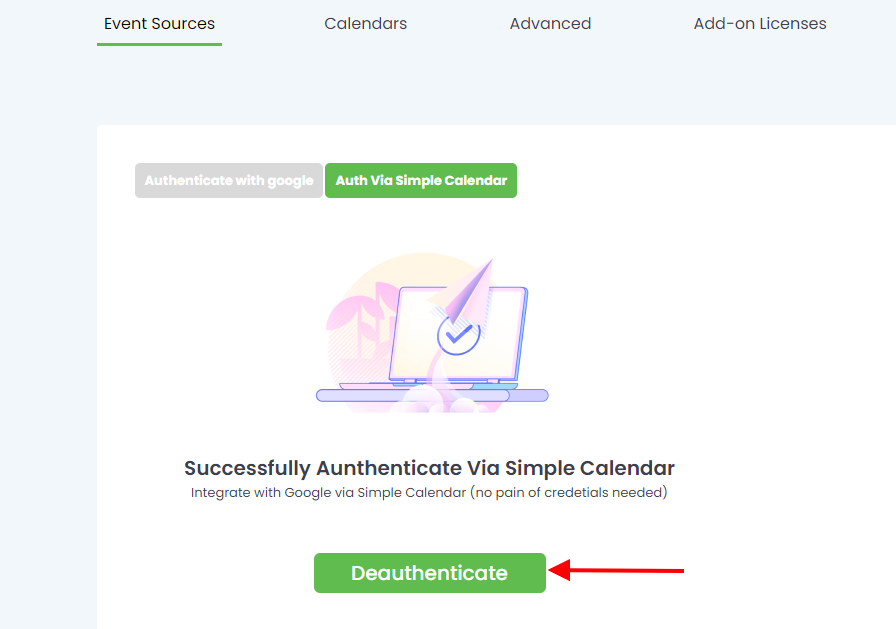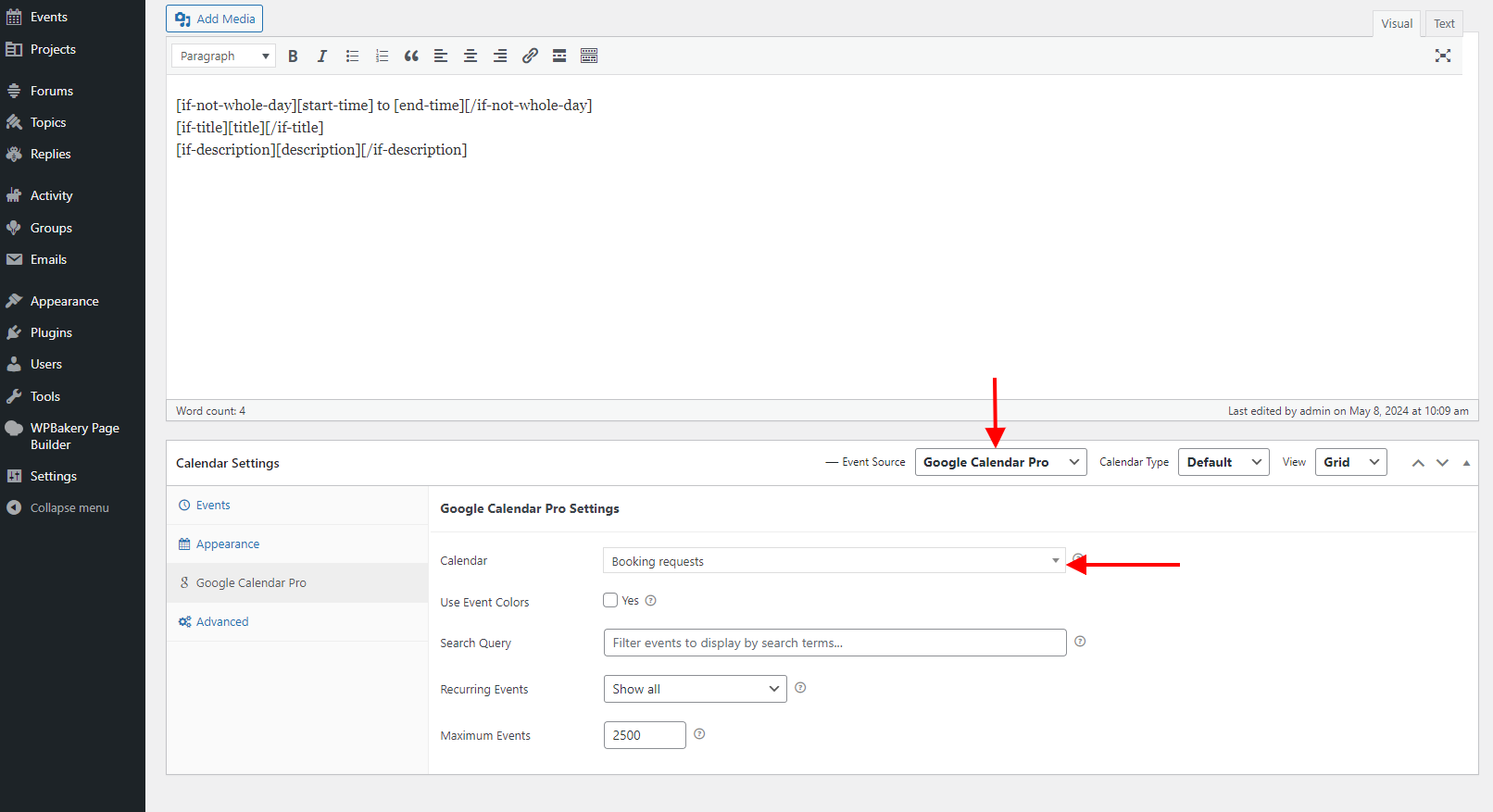Authentication via Simple Calendar is easy as compared to the manual Google Authentication process.
Previously we had the OAuth Helper addon but you now do not need to install the addon as it is already integrated into Simple Calendar plugin. If you hence had the addon installed ensure that you first disable it.
In order to now Authenticate via Simple Calendar, you will need to first ensure that you have the latest version of the Simple Calendar plugin and the Google Calendar Pro addon. Next, you can then carry out the authentication as outlined below:
1. Navigate to the Calendar > Settings > Event Sources Tab within your WordPress dashboard:
2. Next, click on the “Auth Via Simple Calendar” button
3. Click on the “Authenticate” button seen in the screenshot above.
4. You will be redirected to a screen where you will need to choose the Google account you will use to authorize. Please do note that the account that you choose is the one whose calendars will be retrieved.
5. On the next screen, select to allow simplecalendar.io to access your Google Account
6. You will then be redirected to the Calendar settings page after a successful authentication.
The “Authentication” button within the calendar settings “Auth via Simple Calendar” tab will also now be rendered as “Deauthenticate”. You can click on it if you wish to deauthenticate your website.
With the above steps carried out, you should now be in a position to assign Google calendars within calendars that you have setup within your website as seen in the example screenshot below: