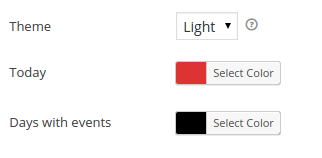When creating a calendar, you can display the events it parses and contains in different ways.
Simple Calendar comes with a default calendar to display your events. The default calendar is designed to adapt to your theme and comes with two views and settings to customize it.
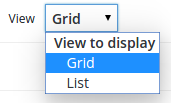
The two views consist of a monthly grid view and a list view. The list view is very flexible as it can be a list of a varying amount of days, weeks, months or an arbitrary number of events per page.
Event Settings
Before customizing your calendar you need to set when your calendar actually starts. You can also set the first event (Earliest event) available while moving back in time on the calendar pages or moving forward (Latest event). When the calendar has reached these boundaries it won’t go further. These settings are found in the first tab of the calendar settings panel.
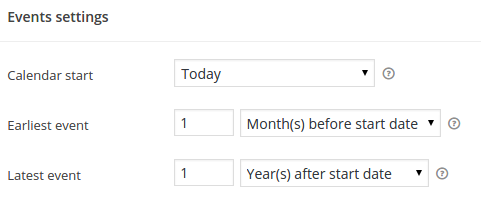
IMPORTANT NOTE: The calendar must have events in past or future months in order for the month navigation arrows to be generated.
The effect of the Calendar start setting is more evident on the list, since this will open starting at the position you have selected. If you are planning to display a monthly list, you may want to set this to This month, for example, which means the calendar starts at the beginning of this month. If you set it to start Today, the calendar will start today this month, but if your list is monthly (each calendar page is a month long list of events) your month will start from the current day and not from the first month of the day.
With the grid, since each page has a fixed span, if you choose a setting that is too narrow, like Today or This week, the calendar will automatically calculate the corresponding month.
Grid View
When the grid view is selected, the follow settings appear for further customization in the Appearance tab:
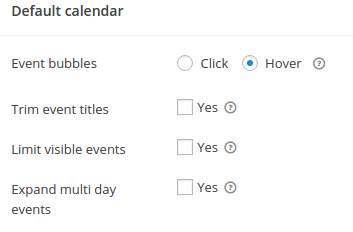
Event bubbles – Control how the events in the grid cells will appear, either by hovering or by clicking with the mouse. While on mobile, this will always be by tapping.
Trim event titles – Enable this and enter a length to shorten titles in cells.
Limit visible events – Enable this and enter a value to limit the number of events appearing in each cell. A toggle will appear to show the ones hidden.
Expand multi day events – Enable this setting if you want to show events spanning multiple days on each day they go through instead of just the starting day.
List View
When the list view is selected, the following additional settings appear for further customization in the Appearance tab (in addition to settings shared with the grid view noted above):
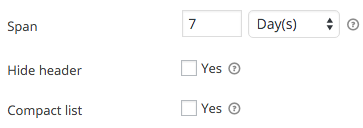
Span – Set the amount of events that each page of the list should display. This can be days, weeks, months or an arbitrary number of events, regardless of their time span.
The list calendar will try to compute the displayed time range automatically, this might be more or less accurate in some circumstances.
Hide Header – Enable this to hide the month headers.
Compact list – Enable this to make the list more compact grouping together events and trimming some details.
Custom colors
The default calendar comes with a few theme customization settings too:
Theme – Select between a Light and Dark theme. You’ll want to use the Dark setting if your WordPress active theme is dark (white text on gray or black background for example).
Today – Assign a color to the current day (regardless if it contains events or not).
Days with events – Assign a color to days that contain events, which will distinguish them from days without events.